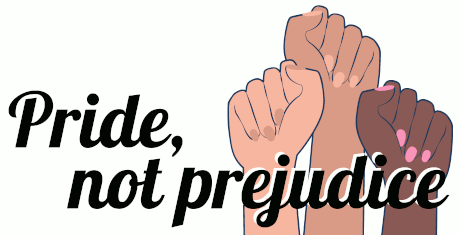Instructions for how to correctly fill out the item inventory sheet and submit your photos to us.
Note: This page is for the use of Vendors who have already received their acceptance notifications for the Pride, Not Prejudice Fair. For information on how to apply and the application form, please visit the Vendor Information Page.
When applying, you need to only submit a sample with one item.
To load your items into our e-store, we are using a spreadsheet with specific columns in conjunction with a photo transfer service.
It is important that you send us your filled out spreadsheet in CSV or Excel format. We cannot open Numbers files.
If you are using Google Sheets, here’s how to download an Excel or CSV document.
Please review the full vendor information before continuing.
Please use our spreadsheet template for filling out your item lineup. To keep the shop size manageable, we are asking for no more than 30 listings. Those submitting by the Early Bird deadline may submit 5 additional listings (for a total of 35).
Testing Before Submitting With Mock Shop
To help ensure that the data is in the right format and catch any products not being shown correctly before the show, we’ve made a tool, Mock Shop, that you will be able to use to test your spreadsheet.
Mock Shop will perform a series of tests and report anything that seems off. Once the data is looking good, Mock Shop will then provide a shop view similar to the actual PNP shop for you to browse your own listings.
How To Fill Out The Inventory Spreadsheet
Lets get familiar with some of the terms that we’ll be using in this guide.
Item Types
Each of your items are entered as either simple items or variable items.
Simple Item: This item has no variations. Examples include a wood carving or a handbag for which you only have one option available.
Variation Item: This item has variations that the shopper can pick from. Examples include the same design on a red, green, or blue shirt, or differently scented bath bombs.
Primary Column Headers
SKU: This is a unique identifier for each item. You can use a number, or something similar to the item name. Important: Each SKU must be used only once. Use dashes instead of spaces.
Name: This is the name of the item as it will appear on the website.
Price: This is how much the item costs.
Stock: This is how many of the item you are selling. If there are no limits, leave this blank. Please keep in mind that you will need to be able to provide all items sold by the product drop-off deadline – be aware of your time and resources to account for this when setting these numbers.
Summary: This is a short description of the item. This is what will be prominently shown to shoppers. Please keep this short – one line or phrase.
Important note, this must be entered in one cell.
Description: This is a detailed description of the item. It can be long within reason (a few paragraphs, but not pages of text). Please ensure that the description includes information that shoppers need to make their purchase: dimensions/scale, care instructions, etc.
Important note, this must be entered in one cell.
Images: This is a list of filenames separated by commas. These must match the images that you will include with your listing submission.
How It Looks On The Site

Entering a Simple Item
This item is entered on a single line in the spreadsheet.
- Fill SKU, Name, Summary, Description, Stock (optionally), Price columns.
- Fill Images column with one or more filenames. Put the primary image first!
- Leave Related SKU, Variation 1-2 name, and Variation 1-2 value columns blank.
Simple Item Example
| SKU | Name | Price | Stock | … | Summary | Description | Images |
|---|---|---|---|---|---|---|---|
| handbag1 | Black Handbag | 50 | 2 | … | Black Leather & Fabric Handbag | This black handbag is crafted with leather and fabric. | handbag.jpg, handbag2.jpg |
Entering a Variation Item
This item is entered with several lines, one main line for the main details, and a separate line for each of the variations. To maximize the shopping experience, we are suggesting not more than 5 variations per variation type.
If this five variation hard limit is posing a problem for a specific item of yours, please reach out and we’ll see what we can accommodate.
Main Line
- Fill the SKU, Name, Summary, Description columns.
- Fill Images with one main photo, and other photos if they aren’t specific to the variations. Put the primary image first!
- Leave the rest blank.
Variation Lines
For each variation of this product, add a new line and…
- Fill the SKU column with the product SKU. This can be the SKU of the main line with some additional numbering, lettering, etc.
- Fill the Related SKU column with the SKU of the main line.
- Fill the Name, Stock (optionally), and Price columns. You should use the same name as the main line but also add a key word to reflect the variation. If you called the item Hoodie, a possible name for the variation is Hoodie – Red.
- Leave the Short description and Description columns blank.
- Under the Variation 1 name column, enter the same variation name as the variable line. For example, colour.
- Under the Variation 1 value column, enter one of the variations used in the list on the variable line. For example, red.
- If this item has two different variation types, you can also use Variation 2 columns. For example, you might have a colour variation and a shape variation. You will then have to add lines for red square, blue square, red circle, blue circle.
- If your item only has one variation type, leave Variation 2 columns blank.
- If you have an image specifically for this variation, fill the Image column with the filename of this image.
Variation Item Example
| SKU | Related SKU | Name | Price | Stock | Variation 1 name | Variation 1 value | Variation 2 name | Variation 2 value | Summary | Description | Images |
|---|---|---|---|---|---|---|---|---|---|---|---|
| ornament | Shelf Ornament | Eye-Catching shelf ornament | This is a shiny glass ornament that comes in various colours and shapes | ornament.jpg | |||||||
| ornament-red-sqare | ornament | red square ornament | 5 | 2 | colour | red | shape | square | ornament-red-square.jpg | ||
| ornament-red-circle | ornament | red circle ornament | 5 | 3 | colour | red | shape | circle | ornament-red-circle.jpg | ||
| ornament-blue-square | ornament | blue square ornament | 5 | 1 | colour | blue | shape | square | ornament-blue-square.jpg | ||
| ornament-blue-circle | ornament | blue circle ornament | 5 | 4 | colour | blue | shape | circle | ornament-blue-circle.jpg |
Variation Limit Exceptions
One exception to this limitation is for sizes for clothing. We want to allow and encourage you to be as size inclusive as possible. As such, if you are selling an article of clothing, you can have as many variation within the size variation group as necessary. For example: XS, S, M, L, XL, 2XL, 3XL, 4XL.
A second exception to this limitation is for pronoun and pride flag related items. Due to the fact there are more than five pronouns used and more than five pride flags/identities we are willing to work with makers on this. You can either have additional variations or can have a personalization box where shoppers can write in the flag(s) or pronouns they would like. Add a note in a new cell to the rightmost for this listing and please make it clear in your listing photos/description what the options are – drop off deadlines will still need to be met.
Item With Personalization Example
| SKU | Name | Price | Stock | … | Summary | Description | Images | Personalization |
|---|---|---|---|---|---|---|---|---|
| handbag1 | Black Handbag | 50 | 2 | … | Black Leather & Fabric Handbag | This black handbag is crafted with leather and fabric. | handbag.jpg, handbag2.jpg | this item has a personalization |
Example Inventory Sheet
Words can sometimes make something seem more complicated than it is. Here is an example spreadsheet that lists a salad bowl, and a hoodie available in black or white.
Blank Template Inventory Sheet
You can use this blank template as a blank sheet starting point.
Sending Us Your Inventory and Photos
We have decided to use the WeTransfer service to receive your inventory sheet and photos. Using this service, send them to pnpfair@gmail.com.
- We ask that you send your inventory sheet to us by including it as part of your WeTransfer submission as an Excel spreadsheet.
- Crop your photos to be square aspect ratio with a minimum dimension of 1080×1080. They can be a bit bigger, but for the sake of transfer, keeping it 1080×1080 will help everyone out! ShowWiz has a good blog on how to size and crop your photos using Canva.
- Non-mandatory Photograph suggestions: Lighting well lit, bright photos work to showcase your products, multiple photos per listing (please no more than five)
Add Your Files And Tell Us Who You Are

Verify Your Email

That’s All!